
FL Studio’nun, Sound Dergisi,
Nisan ayı makalesinde çok kullanışlı bir “Player VST“ olan FPC programını detaylarıyla tanımaya
çalışacağız.
FPC, benim neredeyse her projemde
kullandığım, çok amaçlı, ancak Image Line tarafından; bilhassa davul kitlerini istediğimiz
şekilde kullanmamız için sunulmuş bir VST…
Açılımı “Fruity Pad Controller”
şeklindedir.
Pad bölümleri, önceden atanmış seslerin istenen şiddette ve
uzunlukta çalınması için FPC’nin sol tarafında ve 16 adet olmak üzere, görünüm
olarak, büyük kareler şeklinde dizayn edilmiştir.
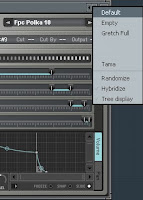 Her 16 bölümlük Pad’lerin oluşturduğu kümeye, “Bank”
denmektedir. FPC’de kullanıma sunulan iki adet “Bank” bulunmaktadır. Bunlar,
“Bank A” ve “Bank B’dir.
Her 16 bölümlük Pad’lerin oluşturduğu kümeye, “Bank”
denmektedir. FPC’de kullanıma sunulan iki adet “Bank” bulunmaktadır. Bunlar,
“Bank A” ve “Bank B’dir.
Hazır ayarlar, toplamda dört adettir. Bunlar; “Default,
Empty, Tama ve Gretch Full” ayarlarıdır.
Default ayarı, dünyada genel olarak kullanılan davul
setinin kaydedilmiş seslerinden oluşur.
Tama ve Gretch full ayarları, davul konusunda önde gelen
firmaların ürünlerinin seslerinden oluşmuş sample dosyalarından oluşur.
Empty ayarı, adından da anlaşılacağı gibi kullanıcının
ekleyeceği seslere müsait; içeriği boş bir hazır ayardır.
FPC’yi projenize ilk olarak eklediğiniz zaman, Default hazır ayarıyla yüklenmektedir.
Bu davul kiti “Bank A” kümesinin içinde yer alır. Default
ayarında, “Bank B” boştur.
Bank seçimi, FPC’nin sol alt köşesinden yapılabilir.
Seslerin yerleşimi, standart MIDI dizilişine ve klavye
sırasına göre düzenlenmiştir.
Yani MIDI klavyenizi, bilgisayarınıza bağladıktan sonra,
klavyenizin tuşlarıyla da parçanıza ritim ekleyebilirsiniz. Klavyeniz, ritimli
klavye ise, ritimlerin MIDI’lerini, FL Studio’ya kaydedip FPC’de aynen
çaldırabilirsiniz.
FPC’nin en iyi taraflarından biri; binlerce hazır MIDI davul
döngülerini bulundurması ve projenin içine eklendiği andan itibaren ritim
vermeye hazır olmasıdır.
FPC için düzenlenmiş MIDI’ davul döngülerine; FPC’nin sağ
üst köşesinde yer alan, “MIDI drum loop selector” tuşları ile ulaşabilirisiniz.
FPC, projeye ilk olarak eklendiğinde, varsayılan MIDI davul
döngüsü, “Fpc Polka 10” döngüsüdür. Bu döngünün isminin yer aldığı bölümün sağ
ve sol taraflarında; yine sağa ve sola bakan ufak ok simgeleri vardır. Bu
simgeler az önce bahsettiğimiz “MIDI drum loop selector” tuşlarıdır.
Simgelere
tıklayarak, MIDI davul döngülerini değiştirebilirsiniz.
Sağa bakan ok
işaretinin yanında ayrıca aşağıya doğru bakan bir ok simgesi de vardır. Bu
simgeye, “Loop options” denir. Sağ ve sol seçim tuşları yerine, bu tuşa basarak
var olan tüm MIDI davul kitlerine; başlık ve altbaşlıklar olarak düzenlenmiş
listeler halinde bakabilirsiniz.
Toplamda 18 ana başlık altında, binlerce MIDI davul döngüsü
bulunur. Her bir ana başlık, tarzlara göre düzenlenmiştir. (Tarzlar Pop Loops,
Dance Loops, Ambient Loops vb. olarak devam eder.)
Kendi davul
döngünüzü -MIDI olarak- kendiniz de yazabilirsiniz veya hazır döngülerin
üzerinde değişiklikler yapabilirsiniz. Bunun için Piano Roll penceresini
açmanız yeterli olacaktır.
Piano Roll penceresini açtığınız zaman, her zamanki piyano
tuşları yerine, tuşlara atanmış ses dosyalarının isimlerini göreceksiniz.
Herhangi bir sesin atanmadığı tuşlar, İngilizce nota isimleriyle kalmaya devam
edeceklerdir.
İsimlerini
gördüğünüz ses dosyalarının notasyonlarının yanında, şiddet ve uzunluklarını da
Piano Roll penceresinin alt tarafında bulunan “Note Properties” ve “Channel
Controls” penceresinden düzenleyebilirsiniz.
Piano Roll
penceresinin altında bulunup ince bir çizgi ile ayrılmış bu pencereyi ilk
olarak açtığınızda; ayarlama yapabileceğiniz ilk özellik ses düzeyidir.
Bu pencerenin en sağına, bilgisayarınızın
faresi ile gelip sağ tıkladığınız zaman, ufak bir menü açılacaktır. Bu menü ile
isterseniz “pan, release, pitch, velocity” gibi ayarlamalar da yapabilirsiniz.
(Terimlerin Türkçe’de tam karşılığı olmadığı için, İngilizce olarak
verilmiştir.)
FL Studio 9
ve üzeri sürümlerde, FPC’de kullanılmak üzere yedi tane, yeni ses bankası
eklenmiştir. Bu seslere, FL Studio’nun solunda bulunan örnek gezgini (Sample
browser) penceresini kullanarak ulaşabilirsiniz. Bu pencerede listelenen “Pack”
klasörünün üzerine tıkladığınız zaman, söz konusu sesler “Drum Kit 01, 02, 03,
04, 05, 06, 07 ve 08” olarak listelenecektir. “Drum Kit 08” klasöründe bulunan
sesler, DirectWave VST için tasarlanmıştır. FPC’de de kullanılabilir, ama teker
teker yerleştirme yapmanız gerekmektedir. (Bu yerleştirme işlemine de
değineceğiz)
Söz konusu,
yedi tane banka FPC için hazırlanmış “.fst” dosya biçimiyle, yerleştirmeleri de
önceden yapılmış bankalardır. Örneğin “Drum Kit 07.fst” dosyasını, örnek
gezgini penceresinden sürükleyip -Step Squencer penceresinde- FPC’nin üzerine
bırakırsanız, sesler; FPC’ye otomatik olarak yüklenecektir. Ek olarak,
projenize henüz FPC eklememişseniz,
“Drum Kit 07.fst” dosyasına sağ tıklayıp, “Open in new channel”
seçeneğine tıklarsanız da “Drum Kit 07” içindeki sesler, FPC ile otomatik
olarak açılacaktır. Bu bankalardaki
sesleri denemenizi de kesinlikle tavsiye ediyorum.
FPC’nin bir
“Player VST” olduğuna başta değinmiştik. FPC ile her türlü müzik ve ses
dosyalarını oynatabilirsiniz. Bu işlemi gerçekleştirmek için, daha önce
bahsettiğimiz, FPC’nin sağ tarafındaki karelerle simgelendirilmiş, Pad’leri
kullanacağız.
Elinizde,
sizin kaydettiğiniz veya Internet’ten indirdiğiniz bazı davul setlerini veya
kullanmak istediğiniz her türlü döngüyü, (Loop) FPC’nin Pad bölümlerine atayıp
klavyenizin tuşları ile veya hazır MIDI davul döngüleriyle çalabilirsiniz.
İlk önce,
ataycağınız seslerin, FPC’nin varsayılan sesleri ile karışmaması için “Empty”
hazır ayarını seçin. Sağ tarafta, 16 tane kullanıma hazır boş Pad
bulunmaktadır. Örnek gezgini (Sample Browser) penceresinden, bu Pad’lere;
hehangi – istediğiniz - bir tanesine, ses dosyasını sürükleyip bırakın.
Bilgisayar faresi ile, sesi atadığnız Pad’in üzerine sol tıklayıp atadığınız
sesin, doğru olarak yerleştiğine emin olduktan sonra; atadığınız ses
dosyasının, hangi piyano tuşuna basınca çalacağını belirleyin.
Bunun için
FPC’nin sağında bulunan ve ufak harflerle yazılmış, “MIDI Note” seçeneğinin
yanındaki, nota ibaresine tıklayın. Karşınıza C0’dan, (1.oktavda do notası)
G10’a (10. oktavda sol notası) kadar giden bir liste açılacaktır. Bu listeden,
istediğiniz tuşlara atama yapın.
Eğer
FPC’nin görüntülediği listede, “Kick” sesinin olması gereken yere, kendi
ekleyeceğiniz “Kick” sesini bırakırsanız, standart MIDI dizilişine uygun olarak
yerleştirme yapmış olursunuz.
Kendinize göre uyarlarsanız, özel
bir yerleştirme yapmış olup ritimli klavyelerde birebir senkronizasyon
yakalamayabilirsiniz.
Tuşlara
atadığınız sesler, Piano Roll penceresinde, daha önce de değindiğim gibi piyano
tuşlarının isimleri (nota isimleri) yerine aynen yazılır.
Pad’lere
istediğiniz her ses dosyasını ekleyebilirsiniz. Piano Roll penceresinde,
seslerin isimlerini de göreceğiniz için, istediğiniz sesi, istediğiniz anda
devreye sokabilirsiniz.
Oluşturduğunuz
ayarı, FPC’nin sol en üst köşesinde bulunan ve aşağıya bakan ok işareti ile
simgelendirilmiş “Plugin Options” tuşuna basarak, açılan listeden, “Save preset
as...” seçeneğini tıklayarak kaydedebilir, istediğiniz zaman, ayarları tekrar
yükleyebilirsiniz.
İyi çalışmalar…
Google Translate:
FL Studio, Sound Magazine, April is a very useful article "Player VST" will try to get to know details of the FPC program.
FPC, I used almost all my project, a multi-purpose, but by the Image-Line, especially the way we want to use the drum kit was submitted for a VST ...Stands for "Fruity Pad Controller" shaped.Pad sections, previously assigned to the desired intensity and length of sounds to play and 16 to the left side of FPC, in appearance, has been designed as large squares.Pads a cluster of 16 episodes each, "Bank" is called. FPC made available two "Bank" are available. These "Bank A" and "B. Bank.Presets, a total of four pieces. These are: "Default, Empty, Tama, and Gretch Full" settings.The default setting in the world, general use of the kit consists of recorded sounds.Tama and Gretch full settings, formed by the sounds of drum sample products to leading companies in the files.Empty setting will add to the sounds available to the user as the name suggests, the content of an empty preset.First as a project when you add fresh fpc, ready to Default setting is loaded.This drum kit "Bank A" is located within the set. Default setting, "Bank B" is empty.Bank selection, FPC can be done in the lower left corner.Placement of sounds, according to a standard MIDI keyboard standing organization and organized.In other words, MIDI keyboard, after you connect to your computer, the keyboard's keys can parçanıza rhythm. Keyboard, keyboard, rhythm, the rhythms MIDI, FL Studio FPC same played save.FPC is one of the best parties, thousands of MIDI drum loops ready for possession, and immediately upon being posted into the rhythm of the project is ready to give.FPC is designed for the MIDI 'drum loops; FPC in the upper right corner, "MIDI drum loop selector" keys can be reached.FPC, the project was first added, the default MIDI drum loop, "Fpc Polka 10" loop.This cycle including the name of the right and left sides of the section, still looking to the left and right arrow icons are small. These icons mentioned earlier the "MIDI drum loop selector" keys.
Clicking on the icons, change the MIDI drum loops.
The arrow pointing to the right side there is also the symbol of an arrow pointing downwards. This is the icon, "Loop options" is called. Instead of left and right selection keys, all existing MIDI drum kits, press this key, look at the title and subheadings arranged into playlists.In total, 18 main headings, has thousands of MIDI drum loop. Each main topic, organized according to genres. (Loops Genres Pop, Dance Loops, Ambient Loops and so on. Continues.)
You can also write your own drum by yourself or ready-to-cycle-loops as MIDI, you can modify. To do this, open the Piano Roll window will suffice.When you open the Piano Roll window, instead of the usual piano keys, you will see the names of the keys assigned to the audio files. Keys are assigned to any sound, English will continue to note the names.
Notation that you see the names of audio files, as well as in the Piano Roll window at the bottom of the lengths of violence and "Note Properties" and "Channel Controls" edit window.
Under the Piano Roll window, separated by a thin line there the first time, this window, you can set the sound level of the first feature.The right of this window, the right to come up with your computer when you click the mouse, a small menu will appear. If this menu is "pan, release, pitch, velocity" can also make such adjustments. (Not exactly correspond to the terms in Turkish, is given in English.)
FL Studio 9 or above in seven FPC to be used, added a new sound bank.These sounds, FL Studio's browser to the left of the sample (Sample Browser) can reach the window. Listed in this window, "Pack" when you click on the folder, the sounds, "Drum Kit 01, 02, 03, 04, 05, 06, 07 and 08" will be listed as. "Drum Kit 08" folder in the sounds, designed for VST DirectWave. FPC can also be used, but the need to place one by one. (The placement process will get back in)
The seven, FPC prepared for the bank. "Fst" file format, and placed in pre-made banks. For example, "Drum Kit 07.fst" file explorer window, drag-Step Squencer example if you leave on the window-FPC, sounds, FPC will be installed automatically. In addition, the project currently didn't add FPC, "Drum Kit 07.fst" file, right click and "Open in new channel" option and click on the "Drum Kit 07" in the sounds, the FPC will open automatically. I would definitely recommend this bank to try sounds.
FPC is a "Player VST" is mentioned first. You can play all kinds of music and audio files with FPC. To perform this operation, we spoke about earlier, the right side of FPC symbolized squares, use Pads.
In your hand, you have saved or downloaded from the Internet every kind of loops you want to use some drum sets or, (Loop) FPC Pad MIDI drum parts or ready to assign the keyboard keys to play cycles.
First, sounds, not to interfere with the sounds of the default FPC "Empty" preset. On the right side, 16 units are ready to use the empty Pad.Example explorer (Sample Browser) window, the Pads; hehangi - want - one of the audio file drag and drop. With a computer mouse, the sound assigned to left-mouse button on the appointed Pad sound, right after making sure that the right position, you assign the sound file, select the alarm to go off the pressure which the piano key.
Written in small letters on the right of FPC, and for this, "MIDI Note" next to, click on the note. You C0'dan, (note do on 1. oktave) G10'a (10th note octave on the left) will go up a list. From this list, do you want to assign the keys.
If the FPC in the list displays, "Kick" was supposed to be the voice of their own to add the "Kick" sound if you leave, do you have placement in accordance with standard MIDI standing organization.Fit to your own specifications, which has done a private placement rhythmic synchronization identical keyboards.
Sounds assigned to keys, Piano Roll window, as I mentioned before, the names of piano keys (note names) are written to the same place.
You can add any sound file you want to Pads. Piano Roll window, to see the names of the sounds, the sound you want, you can enable it at any time.
Setting you have created, FPC, and the opening left by an arrow in the top corner of the simgelendirilmiş "Plugin Options" button, drop-down list, the "Save preset as ..." option by clicking the save, when you want the settings you can reload.
Good work ...
Metin Keskin
(If you copy, show source)
FPC, I used almost all my project, a multi-purpose, but by the Image-Line, especially the way we want to use the drum kit was submitted for a VST ...Stands for "Fruity Pad Controller" shaped.Pad sections, previously assigned to the desired intensity and length of sounds to play and 16 to the left side of FPC, in appearance, has been designed as large squares.Pads a cluster of 16 episodes each, "Bank" is called. FPC made available two "Bank" are available. These "Bank A" and "B. Bank.Presets, a total of four pieces. These are: "Default, Empty, Tama, and Gretch Full" settings.The default setting in the world, general use of the kit consists of recorded sounds.Tama and Gretch full settings, formed by the sounds of drum sample products to leading companies in the files.Empty setting will add to the sounds available to the user as the name suggests, the content of an empty preset.First as a project when you add fresh fpc, ready to Default setting is loaded.This drum kit "Bank A" is located within the set. Default setting, "Bank B" is empty.Bank selection, FPC can be done in the lower left corner.Placement of sounds, according to a standard MIDI keyboard standing organization and organized.In other words, MIDI keyboard, after you connect to your computer, the keyboard's keys can parçanıza rhythm. Keyboard, keyboard, rhythm, the rhythms MIDI, FL Studio FPC same played save.FPC is one of the best parties, thousands of MIDI drum loops ready for possession, and immediately upon being posted into the rhythm of the project is ready to give.FPC is designed for the MIDI 'drum loops; FPC in the upper right corner, "MIDI drum loop selector" keys can be reached.FPC, the project was first added, the default MIDI drum loop, "Fpc Polka 10" loop.This cycle including the name of the right and left sides of the section, still looking to the left and right arrow icons are small. These icons mentioned earlier the "MIDI drum loop selector" keys.
Clicking on the icons, change the MIDI drum loops.
The arrow pointing to the right side there is also the symbol of an arrow pointing downwards. This is the icon, "Loop options" is called. Instead of left and right selection keys, all existing MIDI drum kits, press this key, look at the title and subheadings arranged into playlists.In total, 18 main headings, has thousands of MIDI drum loop. Each main topic, organized according to genres. (Loops Genres Pop, Dance Loops, Ambient Loops and so on. Continues.)
You can also write your own drum by yourself or ready-to-cycle-loops as MIDI, you can modify. To do this, open the Piano Roll window will suffice.When you open the Piano Roll window, instead of the usual piano keys, you will see the names of the keys assigned to the audio files. Keys are assigned to any sound, English will continue to note the names.
Notation that you see the names of audio files, as well as in the Piano Roll window at the bottom of the lengths of violence and "Note Properties" and "Channel Controls" edit window.
Under the Piano Roll window, separated by a thin line there the first time, this window, you can set the sound level of the first feature.The right of this window, the right to come up with your computer when you click the mouse, a small menu will appear. If this menu is "pan, release, pitch, velocity" can also make such adjustments. (Not exactly correspond to the terms in Turkish, is given in English.)
FL Studio 9 or above in seven FPC to be used, added a new sound bank.These sounds, FL Studio's browser to the left of the sample (Sample Browser) can reach the window. Listed in this window, "Pack" when you click on the folder, the sounds, "Drum Kit 01, 02, 03, 04, 05, 06, 07 and 08" will be listed as. "Drum Kit 08" folder in the sounds, designed for VST DirectWave. FPC can also be used, but the need to place one by one. (The placement process will get back in)
The seven, FPC prepared for the bank. "Fst" file format, and placed in pre-made banks. For example, "Drum Kit 07.fst" file explorer window, drag-Step Squencer example if you leave on the window-FPC, sounds, FPC will be installed automatically. In addition, the project currently didn't add FPC, "Drum Kit 07.fst" file, right click and "Open in new channel" option and click on the "Drum Kit 07" in the sounds, the FPC will open automatically. I would definitely recommend this bank to try sounds.
FPC is a "Player VST" is mentioned first. You can play all kinds of music and audio files with FPC. To perform this operation, we spoke about earlier, the right side of FPC symbolized squares, use Pads.
In your hand, you have saved or downloaded from the Internet every kind of loops you want to use some drum sets or, (Loop) FPC Pad MIDI drum parts or ready to assign the keyboard keys to play cycles.
First, sounds, not to interfere with the sounds of the default FPC "Empty" preset. On the right side, 16 units are ready to use the empty Pad.Example explorer (Sample Browser) window, the Pads; hehangi - want - one of the audio file drag and drop. With a computer mouse, the sound assigned to left-mouse button on the appointed Pad sound, right after making sure that the right position, you assign the sound file, select the alarm to go off the pressure which the piano key.
Written in small letters on the right of FPC, and for this, "MIDI Note" next to, click on the note. You C0'dan, (note do on 1. oktave) G10'a (10th note octave on the left) will go up a list. From this list, do you want to assign the keys.
If the FPC in the list displays, "Kick" was supposed to be the voice of their own to add the "Kick" sound if you leave, do you have placement in accordance with standard MIDI standing organization.Fit to your own specifications, which has done a private placement rhythmic synchronization identical keyboards.
Sounds assigned to keys, Piano Roll window, as I mentioned before, the names of piano keys (note names) are written to the same place.
You can add any sound file you want to Pads. Piano Roll window, to see the names of the sounds, the sound you want, you can enable it at any time.
Setting you have created, FPC, and the opening left by an arrow in the top corner of the simgelendirilmiş "Plugin Options" button, drop-down list, the "Save preset as ..." option by clicking the save, when you want the settings you can reload.
Good work ...
Metin Keskin
(If you copy, show source)






Hiç yorum yok:
Yorum Gönder
Yorum filan...