VST Efektleri çalışmalarımıza dahil etmek için FL Studio’nun mikserini kullanacağız. Ancak öncellikle üzerinde değişiklik yapmak istediğimiz sesin kaynağı olacak bir Enstrüman VST kullanmamız gerekecektir. FL Studio programını çalıştırıp boş bir çalışma dosyası açalım. Dosyamıza, üzerinde çalışmak için FL Keys isimli VST’yi ekleyelim. (Nasıl ekleyeceğimizi geçen sayıda görmüştük.)
FL Keys bir sanal piyano enstrümanıdır. Çıkardığı piyano sesini klavye tuşlarını kullanarak duyabilirsiniz. Bu VST sesi üzerindeki çalışmalarımıza başlamak için öncelikle mikserde bir kanala atamamız gerekir. Bunu yapmak için Channel Window penceresinde görünen ve (varsayılan haliyle) “Keys” yazan butonun üzerine tıklayın.
VST ile birlikte Channel Settings isimli ayar penceresi de açılacaktır. Bu ufak pencerenin sol üst köşesinde bulunan ve aşağıya bakan ok işaretiyle simgelendirilmiş tuşa basıp “Assign Free Mixer Track” seçeneğini kullanarak veya “CTRL + L” tuş kombinasyonunu kullanarak da söz konusu enstrümanı boş olan ilk mikser kanalına atamış olursunuz.
(Bu kanal, ilk kez işlem yapıyorsanız genelde 2. mikser kanalıdır zira 1. mikser kanalına, boş enstrüman sekmesi olarak, Channel Window’da açılan “Sampler” isimli sekme atanmıştır.) Enstrümanı, (veya eklediğiniz ses dosyasını) mikser kanallarının istediğiniz bir tanesine atamak için, yine Channel Settings penceresinin sağ üst köşesinde bulunan ve altında “Fx” yazan; artan – azalan mantığıyla düzenlenmiş ufak sekmeyi kullanabilirsiniz. Bu sekmenin üzerine Mouse ile sol tıklayıp, parmağınızı Mouse düğmesinden kaldırmadan Mouse’u ileri hareket ettirirseniz, FL Studio mikserinin istediğiniz 99 kanalından bir tanesine atama yapabilirsiniz. Örnek olarak FL Keys enstrümanını 2. mikser kanalına atayalım ve mikserimizi F9 tuşuyla açalım. Bundan sonra FL Keys VST her kullanıldığında sesin, söz konusu 2. mikser kanalından çıktığını grafik olarak görebilirsiniz. Az önce bahsettiğimiz doğal etkilerin dijital versiyonu olan ve Image Line tarafından geliştirilmiş efektler, ses üzerinde bu kanal aracılığıyla nüfuz edecektir. (Atama yapılmamış her enstrüman veya ses dosyası “Master” kanalı üzerinden işlem görür ve “Master” yani ana kanala ekleyeceğiniz efektler, çalışma dosyanızdaki her sese etki eder.)
Atanan enstrümana etki edecek efekti eklemek için mikserin sağ tarafında bulunan ve alt alta dizilmiş 8 adet yuvadan (slot) biri veya hepsi kullanılabilir.
(Bu sıranın önemi ise eklenen ilk efektin ses üzerinde ilk işlemi yapacağı; eklenen ikinci efektin, ilki tarafından örneklenen ses üzerinden işlem yapacağıdır. Örnek olarak 1. yuvaya Delay (Sesi tekrarlama) efekti, 2. yuvaya Reverb (Sese (derinlik) yankı katma) efekti eklerseniz; ses, tekrarlanmanın yankı kazandırılmış hali olarak ortaya çıkar.) Etki yuvalarının her birinin sol tarafında bulunan ve aşağıya bakan ok işareti ile simgelendirilmiş düğmeye tıklayın. Ekrana gelecek menüden “Select” yazan yerin üzerine Mouse ile gelirseniz, FL Studio’da kullanılmaya hazır tüm efektleri liste halinde görüntüleyebilirsiniz.
Henüz, Image Line tarafından geliştirilen VST Efektlerin incelemesine girmemiş olsak da örnek teşkil etmesi açısından; açılan listeden “Fruity Delay 2” isimli efekti kanalınıza ekleyin. Kanala atadığımız FL Keys enstrümanından bundan sonra çıkacak sesler Delay etkisine bağlı olarak tekrarlı çıkacaktır. 2. kanala eklediğimiz Delay etkisinin ayarlarını kendi arayüz penceresinden değiştirebiliriz veya hazır ayarlarından bir tanesini kullanabiliriz. Ayrıca yaptığımız ayarlamaları biz de, “Preset” yani hazır ayar olarak kaydedebilir, dilediğimiz zaman bu ayarı “Fruity Delay 2” isimli efekte kullanabiliriz.
Bunun için; Frutiy Delay 2 penceresinin sol üst köşesindeki aşağıya dönük ok işaretine tıklayıp, ayarlarımızı kaydetmek için “Save Preset As;” kaydettiğimiz ayarları geri çağırmak içinse “Browse Presets” veya pencerenin sağ üstünde bulunan sağa ve sola bakan ok işaretleriyle simgelendirilmiş (Next – Previous Preset) yere sağ tıklayarak önceden kaydedilmiş hazır ayarların içinden, kendi yaptığımız ayarları seçebiliriz.
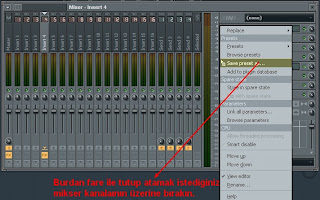
Aynı zamanda, 2. kanala eklediğimiz herhangi bir etkinin ayarlarını yapmış, ancak kaydetmeden aynı etkinin, aynı ayarlarla birlikte 3. kanala da eklenmesini istiyorsak, o zaman yine söz konusu etkinin sol üstündeki ok işaretine (veya yuvaların yanındaki ok işaretiyle simgelendirilmiş menüden) tıklayarak açılacak menüden “Save Preset As” seçeneğine basılı tutup sürükleyip mikserin 3. kanalına bırakmamız yeterli olacaktır. (Veya söz konusu enstrüman ya da ses dosyası aynı mikser kanalına gönderebilirsiniz. FL Studio’nun herhangi bir kanalına, birden fazla enstrüman veya ses atanabilir.) Son bahsettiğim ayarlamalar FL Studio üzerinden kullanılan tüm VST Efektler için geçerlidir. Image Line tarafından geliştirilmeyen efektler de “Fruity Wrapper” tarafından açılır ve aynı menü ayrıca aynı seçenekler (hatta fazlası) bu efektler için de geçerlidir. Buraya kadar VST Efektlerin, çalışmalarımıza FL Studio üzerinden nasıl ekleneceğini ve ayarlamalarını incelemiş olduk. Gelecek makalemizde konuya devam edip Image Line tarafından geliştirilen VST Efektlerin belli başlı birkaç tanesine değineceğiz. İyi çalışmalar…
Metin Keskin 27.06.2010
Google Translate:
Used in our previous issue, and Image Line FL Studio, created by the logged in VST; VST's, divided into two VST told Instrument and Effect.VST subject, developed by Image-Line Instrument VST's After the introduction of our duties and uses of this month's article will examine and use VST Effect, developed by Image Line.Sound, Originating in or under the effects of resistance to external factors remain until our ears. These air flow, hard or soft surfaces, prevents, or other sound effects or resistances created.It serves as the filter can be prevented or resistors in nature, but it could still be made more disturbing sound is extremely distorted and sometimes can bring the sound to be heard more beautiful than the original state.(The rest of the article "Effect" and "Impact" words, phrases according to the narrative and also can be used interchangeably.)Music is used in the construction of this strain in the digital domain, or are used for transformation.Sound, make it more convenient for the media or a different shape than usual to bring a voice of their duty.To create a new layout for the track or you can use to distort the composition of these effects, depending on the development of technology will find thousands.Although many kinds of effects, although in general, "Delay, Reverb, Flanger, Gate ..." are built on several domains such as. They are acting on the effects that sound. At the same time in order to bring order to track just added to all of the VST Effects are also available.Concern of us, of course, that the stakes in this VST's and developed by Image-Line FL Studio VST effects that came with the installation kit.Effects VST mixer in our efforts to involve the use FL Studio. But primarily we want to make changes to the source of the sound will be the need to use a VST Instrument.Let's open a blank work file run the FL Studio program. FL Keys to work on now let's add VST. (Last issue we saw how to add.)FL Keys is a virtual piano instrument. It makes using the keyboard keys you can hear the sound of the piano. This is a VST audio mixer on the first channel to begin our work must assign.To do this, and the Channel Window window appears (default state), "Keys" to click on the button.In the Channel Settings window will open with VST's setting. Upper left corner of the window, looking down on this small and select the arrow button beside icon "Assign Free Mixer Track" option or "CTRL + L" key combination or by using the instrument in question are assigned to the empty channel of the first mixer. (This channel is the first time since the operation are usually 2 channel mixer, mixer channel 1, the empty instrument as a tab, in Channel Window opened "Sampler" tab has been appointed.)Instrument, (or insert audio file) on the mixer channels to assign any one of them, and in the upper right corner of the Channel Settings window under the "Fx" is written; increasing - decreasing the logic regulated use a small tab. The left-clicking with the mouse on the tab, without removing your finger Mouse Mouse buttons move forward, FL Studio mixer can make you want to assign one of 99 channels.For example, instrument 2 FL Keys Assign the F9 key to open a channel of the mixer. Whenever used hereinafter FL VST sound keys, the 2mixer channel can come out as a graphic. The digital version of the natural effects previously mentioned and developed by Image-Line effects, sound will penetrate through this channel on. (By assignment of each instrument or sound file "Master" will be treated through the channel and the "Master" which is the main channel, add effects, sound effects work that each file.)Instrument is assigned to the mixer to add effects that will affect the bottom on the right side and bottom pieces of lined 8 slot (slot) can be used in one or all of them.(The importance of this row is added to the first operation on the first effect will sound; added to the second effect, as exemplified by the first sound you make any transaction. Example 1 as the delay slot (sound repetition) effect, Reverb 2 slot (Voice (depth) echo added) If you add effects, sound, recurrence occurs in as the state gained an echo.)Impact sockets, each marked with an arrow on the left side icon Click the button below. The next menu screen "Select" to come with the mouse on the ground, ready to use FL Studio to view list of all the effects.Yet, examination of VST effects, developed by Image-Line, which you have not entered the matter; drop-down list "Fruity Delay 2" add channel's effect.FL Keys will then assign a channel enstrumans sounds will be repeated, depending on the effect of delay.2. Delay the effect added to the channel settings window, change its own interface or use one of the presets. In addition, we also made adjustments, "Preset" save as a preset, ie, at any time, in this setting to "Fruity Delay 2" now use effects.For this purpose, Frutiy Delay 2 by clicking the arrow in the upper left corner of the face down, to save our config "Save Preset As" For to recall the settings you recorded in the "Browse Presets" or at the top right of the window left and right facing arrow marks icon (Next - Previous Preset) by right-clicking anywhere within a previously saved presets, settings, we can choose our own.At the same time, 2 had any effect added to the channel settings, but saving the same effect, with the same settings 3 If we want to be added to the channel, then left again at the top of the impact on the arrow (or arrows next to the slots symbolize menu) to open the menu by clicking the "Save Preset As" option to drag and hold the mixer 3 channel will be enough to leave. (Or, instrument or audio file that can send the same mixer channel. FL Studio to any channel, can be assigned more than one instrument or voice.)FL Studio used over the last mentioned adjustments apply to all the VST Effects. Not devolopment by the effects of Image-Line "Fruity Wrapper" is opened by the same options and same menu also (even more) also applies to those effects.So far, VST effects, how to add and arrange our work on FL Studio, we have examined.Upcoming article on the subject and developed by Image-Line will get just a few of the major VST effects.
(If you copy this article, please show source!)
Metin Keskin








Hiç yorum yok:
Yorum Gönder
Yorum filan...